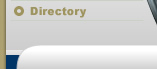![]()
![]()
![]()
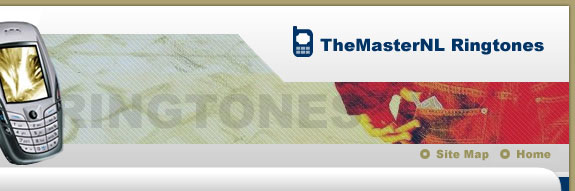
![]()
![]()
![]()
![]()
![]()
![]()
Articles
iPhone conversion of films into mov formatThe goal is simple: by using a copy of a film from your local disc, change its size, adjust it to the iPhone display and apply appropriate coding which will enable you to enjoy a good picture and sound quality. At the beginning, however, I would like to emphasize, that on account of the size of the movie, I will not focus on the optimization of compression itself. Writing a script for this operation is useless - it's one line on the console: ffmpeg -i "INPUT _FILE.AVI" -f mp4 -vcodec mpeg4 -maxrate 10000 -b 7000 -r 29.97 -qmin 2 -qmax 5 -bufsize 4096 -g 300 -acodec libfaac -ab 128k -s 480x320 -aspect 4:3 "OUTPUT_FILE .MOV" Of course, you have to install the appropriate codecs (unless it was already done so) and input the file (the movie). # apt-get install libfaac0 ffmpeg mpeglib libmpeg2-4 faac After a long and quite consuming process, the we receive an output file. Next, you install it onto iPhone//iPod Touch using gtkpod, for instance. Voila! Synchronising the phone book. Here the process is more complicated. You have to use the MNPlight application from the Installer repository: http://movenplay.gforge. inria.fr/iphone. The application functions are well described on the project's main page, I strongly believe, however, that you should have no problem with understanding it. The MNPlight application enables the import and export of the telephone book in Mozilla Thunderbird format (Google Mail) as well as the export//import of the calendar in Google Calendar format. Additionally, it has some other functions which I have personally never used. I recommend to visit the website for any further information. Your ringtones from mp3 to iPhone Attention! This process works only with iPhone with 1.1.1 software. iPhone uses the sound encoded in AAC format. Most of us have files in *.mp3 or *. ogg format. The process of conversion itself is an uncomplicated one. Firstly, the you convert a sound file into *.wav format using mplayer, next you convert the *. wav file by the appropriate coder (faac), which creates an m4a output file. I wrote the script which automates the above-mentioned process: #!/bin/bash # Sebastian 'night' Łuczak # http://night.jogger.pl # Conversion of mp3 to iPhone ringtone echo "Insert the name of mp3 file (without extension!)" echo -n ">" read IN OUT="`ls | grep $IN. mp3`" echo " I convert mp3 to wav:" mplayer -vo null -vc null -ao pcm:fast:file=$IN.wav $OUT faac -b 128 -c 44100 -w $IN.wav rm $IN.wav You have to change the extension of the received output file from *.m4a to *. m4r and add one space bar before the extended file, e.g. $ ls ringtone.m4a $ mv ringtone.m4a "ringtone.m4r" $ ls ringtone . m4r Now, let us pass on to iPhone 1. Download the corrected file MeCCA 2. Install the corrected file in: /System/Library/Frameworks/MeCCA.framework/ 3. Install the file m4r in the catalogue /Library/Ringtones/ 4. Restart the telephone The ringtone should be available in the telephone menu. The OpenSource tools, as we can see, enable to use iPhone independently from iTunes and Apple's products. Copyright (c) 2008 Adam Nowak. This article was translated by mLingua Worldwide Translations, Ltd. mLingua provides professional language translations in all major Western and Asian languages, software localization and web site translation services. Please visit http://mlingua.pl Ringtones Reformatting is not the only solution for Windows errors - Probably, a person who owns a personal computer that is connected in the internet have encountered a lot of bugs and viruses already, well, at least I have. Computings Dirty Dozen Malware - It seems that no sooner do you feel safe turning on your computer than you hear on the news about a new kind of internet security threat. Moisture and Cable Problems with your Phone - What to do if your phone has been anywhere to get a high level of moisture or cable problems. Lethal Highly Reactive Ozone Quantities Could Be Found in Your Home - When people consider air purifiers/ fresheners/ cleaners they don't usually investigate the fact that they may be dangerous. Call Center Solutions Lead the way at Contact Centers Worldwide Yesterday - Solutions that were unheard of several years ago are now extremely prevalent throughout the industry, allowing for businesses and consumers to communicate like never before. more... |
![]()
![]()
© Copyright 2025 TheMasterNL Ringtones. All rights reserved. Unauthorized duplication prohibited.
![]()