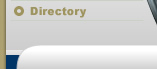How to Input Ringtones In Your Cell Phone's Ringtone
Composer
Many cell
phones have a Ringtone Composer that lets you input a new
ringtone only by typing a series of keys in order to get a
melody. Here is how to use that Ringtone Composer:
Here's
How:
- Make sure that your phone has a ringtone composer, also
called "melody composer". Not all phones have a ringtone
composer!
- Go to your phone's Ringtone Composer. It is usually
found in "Settings" or "Tone Settings". For exact
instructions for your phone, consult your owner's manual on
the manufacturer's web site.
- Press "New Tone" or "My Melodies", then "Edit", to edit
the current melody (may not be required with some phones -
just selecting "New Tone" may automatically put you in the
edit mode in your ringtone composer)
- Now, you need to get a "keypress sequence" compatible
with your ringtone composer for the melody you want.
- Start typing the keypress sequence into your ringtone
composer exactly as shown (see comments below).
- Once done, press the "ok" or "done" key in your ringtone
composer and follow the instructions. Your ringtone composer
should let you name, listen to and save your new ringtone.
Your ringtone composer may even let you adjust the tempo.
- Your new melody will be listed with your other ringtones.
To use it, associate it with a caller group or make it the
default ringtone. You should find these options under
"Profiles" (for Nokia phones) or "Tone settings".
- Deleting a previously entered ringtone is usually best
done by editing the ringtone in your ringtone composer and
replacing the notes with a new melody.
Tips:
- The numbers shown in keypress sequences are NOT what you
should see on your phone's ringtone composer display, they
are just the actual keys that you must press in order to get
the right melody. The resulting display should be different.
- Many users ask "how do I input the spaces?". Answer: the
spaces are not meant to input in your ringtone composer,
they are just there to visually separate notes for easier
reading.
- If you see something like "(5x3)", it just means that
you must type "3" five times in your ringtone composer... do
not type the parenthesis or the "x".
|
![]()
![]()
![]()
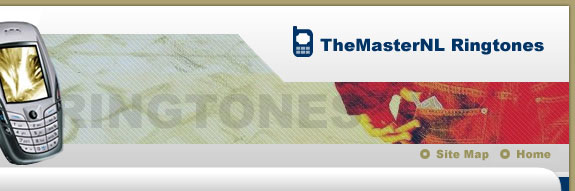
![]()
![]()
![]()
![]()
![]()
![]()
![]()
![]()
![]()